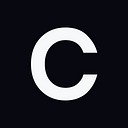The Official Concordex Mainnet Guide
The Concordex Mainnet officially launched on Monday, June 26th, and we’ve put together a helpful guide to show off how to get started on Concordex. If this is the first time you’ve used the Concordium ecosystem, refer to our intuitive wallet guide, which explains how to set up the official Concordium wallet or the CryptoX mobile wallet.
We have also prepared a video tutorial on the contents of the guide, we recommend watching it:
Prerequisites
Concordex supports several wallets capable of working with CIS2 tokens and signing transactions:
For more details, see the Concordex Wallet Guide — Connecting With Concordium Wallet and CryptoX. The guide explains step-by-step how to set up these wallets and complete the identity verification steps.
Connect your preferred wallet
Before you can start trading on Concordex, you need to access the app by connecting your wallet:
- Go to app.concordex.io, and either in the top right corner or in the Swap window, click Connect Wallet.
- In the Connect Your Wallet window that opens select the wallet of your preference to connect to Concordex.
- To add or import your wallet, follow the steps you are prompted to.
Swap tokens
Now that you’re connected, you can start performing swaps:
- For Send, click the drop-down list and select the asset you want to send.
- For Receive, click the drop-down list and select the asset you want to receive in exchange.
Info: Token drop-down list
The following image shows what the list of assets looks like. You need an active balance of the coin or token that you want to send. In most cases, this will be CCD, so select the coin you have that you want to trade for another, then choose the coin to trade for.
Optional: set slippage tolerance:
- In the top right corner of the Swap window, click the (⚙️) settings icon.
- In the Select Slippage Tolerance window that opens, set the needed value for your slippage tolerance and press Enter.
Info: Slippage
Slippage is the difference between the market price of the asset and how much you are actually paying for it. If the buying price of the tokens is significantly higher than the market price, then the slippage is on the higher side.On Concordex, you can either choose the default slippage tolerance level, as determined by the smart contract, or choose one of the four predetermined slippage tolerance levels — 0.1%, 0.5%, 1%, and 2%.
- Optional: To see more detailed information about the price and fees of your swap, click the dropdown that follows the Receive field.
- Click Swap.
- To approve your transaction, simply follow the steps that are prompted to you. Once you approve it, the transaction is sent to your wallet, and you receive a notification that it has been submitted.
Info: Check transaction details
To view detailed information about your transaction, in the Transaction submitted notification, click View in Explorer.
Open a liquidity position or add liquidity to the existing pool
- Go to the Analytics tab. The Analytics window provides a list of the different exchange or liquidity pools currently opened on Concordex with other helpful information, like the Total Value Locked (TVL), Trading Volume, Fee Rewards, and more.
- To add liquidity to one of the existing pools, click the one that you need. This opens the Exchange pool details window, which provides information about the spread, volume, and other details of the pool.
- Click Add Liquidity. This opens the Add Liquidity to Pool window.
Info: Add Liquidity to Pool window overview
The following image represents the Add Liquidity to Pool window. In it, you can confirm the Token Pair in your Liquidity Pool, Price Range, Fee Level, and amount of each token you would like to deposit to the pool.
- In the Select Exchange Pool section, ensure that you have selected the correct token pair. When selecting tokens, the spot price automatically updates according to the Concordex rates. If the pool for the chosen token pair doesn’t exist, the notification message is displayed.
- If you create a new pool, for Spot Price, enter a spot price for the token pair that you consider fair. Otherwise, the displayed spot price can’t be adjusted.
In the Select Price Range section, select one of three liquidity position type options:
- Concentrated Liquidity: set a specific price range.
- Full Range: provide liquidity across the entire price range.
- Single-Side: provide liquidity to only one side of a trading pair.
Info: Overview of liquidity position types
Concentrated Liquidity
Traditionally, in liquidity pools, liquidity is spread across all price ranges, meaning liquidity providers (LPs) contribute assets that can be swapped at any price. In contrast, concentrated liquidity allows LPs to specify a price range for their capital. This means that their liquidity is only used for trades that occur within the selected price range, effectively concentrating their liquidity. The advantage here is that it allows LPs to earn higher fees by allocating their capital to price ranges where they expect more trading activity. However, the risk is that if the market price moves outside of their specified range, their capital is no longer used, and they stop earning fees.Single-Sided Liquidity
Traditional AMMs require liquidity to be provided in pairs, meaning that LPs need to deposit an equivalent value of two tokens. This exposes LPs to impermanent loss, a situation where the LPs might have been better off holding the tokens individually rather than providing liquidity. Single-sided liquidity, on the other hand, allows LPs to provide liquidity using just one token, reducing exposure to impermanent loss. The advantage is the reduction of risk and the ability to stay exposed to the upside of a specific token, but the disadvantage is usually lower yield compared to traditional LP positions, as the LPs share the rewards with a protocol that covers the other side of the pool.Full Range Liquidity
This refers to the traditional model where liquidity is spread evenly across all price points, without a concentrated price range. While it guarantees that LPs will earn fees regardless of the price movement, the returns may be lower since the capital is not optimized for trading activity.We recommend you yo choose concentrated liquidity. The advantages of concentrated liquidity lie in the potential for higher returns. By focusing their capital on specific price ranges, LPs can earn more fees from the increased trade volume within those ranges. However, this comes with higher risks, as their liquidity is no longer used, and they stop earning fees if the market price moves out of their selected range. Furthermore, if the market price moves significantly and rapidly, LPs may not have the opportunity to adjust their price range, causing them to miss out on potential earnings.
These are all different ways to manage and optimize liquidity provision in DEXs. They each come with their own set of trade-offs, and LPs should consider their own risk tolerance, market expectations, and yield objectives when deciding which approach to take.
The liquidity position type is directly linked to the Min Price and Max Price fields. Changing the type of liquidity position automatically adjusts the default values of the fields.
Optional: Set min and max token prices for your position:
- For Min Price, enter a minimum price or change it by clicking + or — on the right and left from the price accordingly. If turned off, the value is a very small number, almost 0.
- For Max Price, enter a maximum price or change it by clicking + or — on the right and left from the price accordingly. If turned off, the value is a very large number. We show it as infinity in the interface.
In the Select Fee Level section, select a fee level you want to add your liquidity to. Concordex offers eight different fee levels to choose from ranging from 0.01% to 1.28%, and you can see under which fee level liquidity is currently concentrated.
To understand how Concordex’s Multiple Fee Levels work, refer to our guide Multiple Fee Levels Will Be The Foundation of Concordex’s Innovative New DEX on Concordium.
In the Deposit Amount section, enter the number of tokens you want to deposit to the pool. When you enter an amount for one token, it automatically adjusts for the other based on the spot price and the price range.
Optional: To set a slippage tolerance, click the Slippage Tolerance settings icon. Note that this option is only available for dual-sided liquidity positions.
Once you have entered the amount and set the slippage tolerance (if applicable), click Confirm Adding Liquidity. In your wallet, you are prompted to confirm the transaction.
Confirm the transaction. When your transaction is submitted, your new position is added to the pool, and you are redirected back to the Liquidity window, where you can view and manage your opened positions.
Info: Check transaction details
To check all the necessary information about your transaction, in the Transaction submitted! notification that appears, after confirming the transaction, click View in Explorer.
Create a new liquidity pool
If the Analytics window doesn’t have a liquidity pool with the pairs you want to add, you can create it:
- Go to the Liquidity tab and click Add Liquidity.
- In the Add Liquidity to Pool window that opens, select Token Pair, Price Range, Fee Level, and the amount of each token you would like to deposit to the pool.
Tokens not showing up in your wallet
Because Concordex is the first DEX in the Concordium ecosystem, the assets you trade on the platform may not appear in your wallet at first. Don’t panic. Your tokens are safe, however, you need to manually import your tokens into your wallet.
You need to do this for every single token on the platform. Next to the title of each asset, you can see a four-digit number known as the index, which you need to import into your wallet. In both the Concordium wallet (Download) and Crypto X mobile wallet (Android and iOS), you need to click Manage and enter this 4-digit index to load the token in your wallet.
If you’re struggling and need some assistance, feel free to join our Telegram or Discord communities and ask our helpful team to help you out.